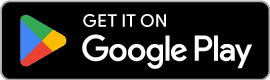Hey bunqers 🌈,
Scheduling payments is quick and convenient, just like making a one-time payment. After entering your payment details, simply choose a future date or set up automatic recurring payments. This way, you’ll never miss a bill or transfer, and your finances stay on track effortlessly.
How do I schedule a payment?
Go to your 🏠 Home tab
Tap on a Bank Account
Tap on ⚙️ Settings
Select Scheduled payments
Tap on Create a Scheduled Payment
Enter the amount and choose the recipient
Schedule the date and how often you will be making the payment
Tap on Next and then Schedule
The payment is now scheduled 🗓
How can I edit a scheduled payment?
Please follow the steps below to edit one of your scheduled payments: 1. Go to tab Home 2. Open your Bank Account 3. Tap on Settings in the top right corner 4. Tap on Scheduled payments 5. Tap on the Scheduled payment you would like to change 6. Tap on Edit
How can I schedule a payment from my Savings Account?
Go to 🏠 Home tab
Select 🟠 Pay
Fill in the amount and tap on the sending account to choose your Savings Account
Tap on Choose Recipient and fill in the information
Tap on Pay: Immediately and choose the time and frequency
Tap on Schedule
Done!
How can I edit a scheduled payment from my Savings Account?
Go to 🏠 Home tab
Tap on the Savings Account
Tap on the scheduled payment
Tap on "Edit scheduling" or "Cancel future payments"
Done!
How can I schedule pocket money for my child?
Go to the 🏠 Home tab
Tap on your child’s Bank Account
Tap on Set Up Pocket Money
Choose how often to top up, how much, and which Bank Account to use
Tap Confirm
Go to the 🏠 Home tab
Tap on your child’s Bank Account
Tap on ⚙️ Settings
Select Pocket Money
Choose how often to top up, how much, and which Bank Account to use
Tap Confirm
How can I schedule payments to my child’s savings goal?
Go to the 🏠 Home tab
Tap on your child’s Savings Account
Tap on "Set Up Scheduled Savings"
Choose how much, how often and from which Bank Account you want to top up your child's savings
Tap Confirm or
Go to the 🏠 Home tab
Tap on your child’s Savings Account
Tap on ⚙️ Settings
Select "Scheduled Savings"
Choose how much, how often and from which Bank Account you want to top up your child's savings
Tap Confirm
Do you want to schedule payments like a pro?
You can set up a Scheduled Payment Request by following these steps:
Go to the 🏠 Home tab
Tap on the Bank Account you want to schedule the request from
Go to ⚙️ Settings
Select Scheduled Requests
Tap on Create a Scheduled Request
Enter the amount and choose the recipient
Select the date and frequency
Confirm with your security code and you're done ✅
Find out how you can edit and cancel scheduled requests here.
Hey bunqers 🌈,
Scheduling payments is quick and convenient, just like making a one-time payment. After entering your payment details, simply choose a future date or set up automatic recurring payments. This way, you’ll never miss a bill or transfer, and your finances stay on track effortlessly.
How do I schedule a payment?
Go to your 🏠 Home tab
Tap on a Bank Account
Tap on ⚙️ Settings
Select Scheduled payments
Tap on Create a Scheduled Payment
Enter the amount and choose the recipient
Schedule the date and how often you will be making the payment
Tap on Next and then Schedule
The payment is now scheduled 🗓
How can I edit a scheduled payment?
Please follow the steps below to edit one of your scheduled payments: 1. Go to tab Home 2. Open your Bank Account 3. Tap on Settings in the top right corner 4. Tap on Scheduled payments 5. Tap on the Scheduled payment you would like to change 6. Tap on Edit
How can I schedule a payment from my Savings Account?
Go to 🏠 Home tab
Select 🟠 Pay
Fill in the amount and tap on the sending account to choose your Savings Account
Tap on Choose Recipient and fill in the information
Tap on Pay: Immediately and choose the time and frequency
Tap on Schedule
Done!
How can I edit a scheduled payment from my Savings Account?
Go to 🏠 Home tab
Tap on the Savings Account
Tap on the scheduled payment
Tap on "Edit scheduling" or "Cancel future payments"
Done!
How can I schedule pocket money for my child?
Go to the 🏠 Home tab
Tap on your child’s Bank Account
Tap on Set Up Pocket Money
Choose how often to top up, how much, and which Bank Account to use
Tap Confirm
Go to the 🏠 Home tab
Tap on your child’s Bank Account
Tap on ⚙️ Settings
Select Pocket Money
Choose how often to top up, how much, and which Bank Account to use
Tap Confirm
How can I schedule payments to my child’s savings goal?
Go to the 🏠 Home tab
Tap on your child’s Savings Account
Tap on "Set Up Scheduled Savings"
Choose how much, how often and from which Bank Account you want to top up your child's savings
Tap Confirm or
Go to the 🏠 Home tab
Tap on your child’s Savings Account
Tap on ⚙️ Settings
Select "Scheduled Savings"
Choose how much, how often and from which Bank Account you want to top up your child's savings
Tap Confirm
Do you want to schedule payments like a pro?
You can set up a Scheduled Payment Request by following these steps:
Go to the 🏠 Home tab
Tap on the Bank Account you want to schedule the request from
Go to ⚙️ Settings
Select Scheduled Requests
Tap on Create a Scheduled Request
Enter the amount and choose the recipient
Select the date and frequency
Confirm with your security code and you're done ✅
Find out how you can edit and cancel scheduled requests here.
Hey bunqers 🌈,
Scheduling payments is quick and convenient, just like making a one-time payment. After entering your payment details, simply choose a future date or set up automatic recurring payments. This way, you’ll never miss a bill or transfer, and your finances stay on track effortlessly.
How do I schedule a payment?
Go to your 🏠 Home tab
Tap on a Bank Account
Tap on ⚙️ Settings
Select Scheduled payments
Tap on Create a Scheduled Payment
Enter the amount and choose the recipient
Schedule the date and how often you will be making the payment
Tap on Next and then Schedule
The payment is now scheduled 🗓
How can I edit a scheduled payment?
Please follow the steps below to edit one of your scheduled payments: 1. Go to tab Home 2. Open your Bank Account 3. Tap on Settings in the top right corner 4. Tap on Scheduled payments 5. Tap on the Scheduled payment you would like to change 6. Tap on Edit
How can I schedule a payment from my Savings Account?
Go to 🏠 Home tab
Select 🟠 Pay
Fill in the amount and tap on the sending account to choose your Savings Account
Tap on Choose Recipient and fill in the information
Tap on Pay: Immediately and choose the time and frequency
Tap on Schedule
Done!
How can I edit a scheduled payment from my Savings Account?
Go to 🏠 Home tab
Tap on the Savings Account
Tap on the scheduled payment
Tap on "Edit scheduling" or "Cancel future payments"
Done!
How can I schedule pocket money for my child?
Go to the 🏠 Home tab
Tap on your child’s Bank Account
Tap on Set Up Pocket Money
Choose how often to top up, how much, and which Bank Account to use
Tap Confirm
Go to the 🏠 Home tab
Tap on your child’s Bank Account
Tap on ⚙️ Settings
Select Pocket Money
Choose how often to top up, how much, and which Bank Account to use
Tap Confirm
How can I schedule payments to my child’s savings goal?
Go to the 🏠 Home tab
Tap on your child’s Savings Account
Tap on "Set Up Scheduled Savings"
Choose how much, how often and from which Bank Account you want to top up your child's savings
Tap Confirm or
Go to the 🏠 Home tab
Tap on your child’s Savings Account
Tap on ⚙️ Settings
Select "Scheduled Savings"
Choose how much, how often and from which Bank Account you want to top up your child's savings
Tap Confirm
Do you want to schedule payments like a pro?
You can set up a Scheduled Payment Request by following these steps:
Go to the 🏠 Home tab
Tap on the Bank Account you want to schedule the request from
Go to ⚙️ Settings
Select Scheduled Requests
Tap on Create a Scheduled Request
Enter the amount and choose the recipient
Select the date and frequency
Confirm with your security code and you're done ✅
Find out how you can edit and cancel scheduled requests here.